TomTom BRIDGE 14.6 User's Manual
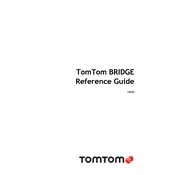
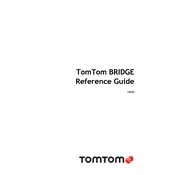
To update the maps on your TomTom BRIDGE 14.6, connect the device to a Wi-Fi network, go to the main menu, select 'Settings', then 'Updates & New Items', and follow the on-screen instructions to download and install new maps.
If your device is not turning on, ensure it is charged by connecting it to a power source. Hold the power button for at least 15 seconds. If it still doesn’t turn on, perform a soft reset by pressing and holding the power button until you see the device restart.
To perform a factory reset, go to the main menu, tap 'Settings', select 'System', then 'Reset Device'. Confirm the reset when prompted. This will erase all personal data, so ensure you back up important information before proceeding.
Yes, the TomTom BRIDGE 14.6 supports voice commands. To activate voice control, go to 'Settings', select 'Voice & Sound', and enable 'Voice Control'. Follow the prompts to set up and start using voice commands.
To connect to Bluetooth, access the 'Settings' menu, tap 'Bluetooth', and ensure Bluetooth is turned on. Select 'Add Device' and choose the device you wish to connect to from the list of available devices. Follow the prompts to complete the pairing process.
Use a soft, lint-free cloth slightly dampened with water or a screen cleaning solution. Gently wipe the screen in circular motions. Avoid using paper towels, abrasive materials, or excessive moisture which can damage the screen.
Ensure your device has a clear view of the sky and is not obstructed by buildings or other structures. Restart the device and check for any software updates that might address GPS performance. Resetting the GPS data in the 'Settings' under 'Location' can also help.
Yes, you can install third-party apps from the Google Play Store on the TomTom BRIDGE 14.6. Ensure that the apps are compatible with the Android version running on your device to avoid any functionality issues.
To extend battery life, reduce screen brightness, disable unnecessary features like Bluetooth and Wi-Fi when not in use, and close unused apps running in the background. Regularly update the device’s software to benefit from battery optimization features.
Check if the Wi-Fi network signal is strong and stable. Restart your device and router. Ensure your device is within range of the Wi-Fi signal and there are no obstructions. Update the firmware if necessary, as updates can resolve connectivity issues.