TomTom Blue&Me User's Manual
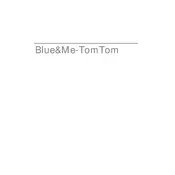
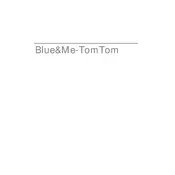
To update the maps on your TomTom Blue&Me Navigation System, connect the device to your computer and use the TomTom HOME application. Follow the on-screen instructions to check for and install available updates.
If your TomTom Blue&Me device does not turn on, first ensure that the battery is charged. Connect it to a power source using the USB cable or car charger. If it still does not turn on, perform a soft reset by holding down the power button for 20 seconds.
To reset your TomTom Blue&Me, press and hold the power button for about 20 seconds until you see the device restarting. This soft reset will not delete your data.
If your device is unable to find a GPS signal, ensure that it is used outdoors with a clear view of the sky. Avoid tall buildings or dense trees. Additionally, make sure that your device has the latest software updates installed.
To plan a route with multiple stops, first enter your main destination. Then, use the 'Add Stop' feature to input additional addresses. The device will optimize the route accordingly.
Yes, the TomTom Blue&Me supports voice commands. Ensure the feature is enabled in settings. You can then use specific phrases to control navigation and other features.
If the touchscreen is unresponsive, try recalibrating the screen if the option is available. Restart the device or perform a soft reset. If the issue persists, the device may require professional repair.
To check the software version on your TomTom Blue&Me, go to the main menu, select 'Settings', and then 'About'. Here you will find details about the current software version and other device information.
Yes, you can pair your smartphone with the TomTom Blue&Me system via Bluetooth. Ensure Bluetooth is enabled on both devices, then search for available devices and select your TomTom Blue&Me to pair.
If your device keeps restarting, check for any available software updates and install them. Ensure the battery is fully charged and try resetting the device. If the problem continues, consider contacting customer support for further assistance.