Tascam Pocketstudio 5 Getting Started Guide
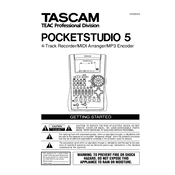
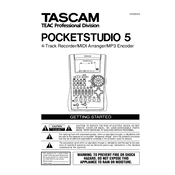
To format the CompactFlash card, press the 'Menu' button, navigate to 'Card', and select 'Format'. Follow the on-screen instructions to complete the formatting process.
First, check the connections and ensure that the volume is turned up. Verify that the headphones or speakers are working by testing them with another device. If the problem persists, try rebooting the unit.
Connect the Pocketstudio 5 to your computer using a USB cable. The device should appear as a removable drive, allowing you to copy files directly from the CompactFlash card to your computer.
Yes, you can connect external microphones to the Pocketstudio 5 using the provided microphone inputs. Make sure to select the appropriate input type and adjust the gain settings as needed.
The maximum recording time depends on the capacity of the CompactFlash card and the selected recording quality. For example, a 128MB card can record approximately 30 minutes of audio at CD quality.
Visit the Tascam website to download the latest firmware. Copy the firmware file to the root directory of your CompactFlash card, insert it into the device, and follow the update instructions in the user manual.
Ensure that the device is connected to a power source and that the batteries are properly installed. If using a power adapter, check the connection and try a different outlet. If the issue persists, consult the manual or contact support.
To extend battery life, reduce the screen brightness, use headphones instead of speakers, and turn off the device when not in use. Also, consider using high-quality rechargeable batteries.
The Pocketstudio 5 supports WAV and MP3 file formats for recording and playback. Ensure files are properly formatted before transferring them to the device.
To reset the device, press the 'Menu' button, navigate to 'System', and select 'Factory Reset'. Confirm the action when prompted. This will restore all settings to their defaults.