Tascam MX-2424 Installing Guide
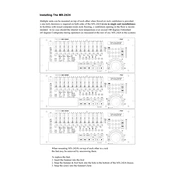
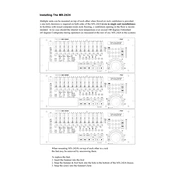
To format a new hard drive, connect it to the MX-2424, power on the device, and navigate to the 'Disk' menu. Select 'Format Drive' and follow the on-screen instructions to complete the process.
The Tascam MX-2424 supports hard drives up to 128GB in size, ensuring optimal performance and reliability.
First, check all cable connections and ensure the hard drive has sufficient space. Verify the input and output settings are correctly configured. Restart the device and attempt to record again.
The Tascam MX-2424 supports WAV and AIFF file formats for both importing and exporting audio files.
To perform a factory reset, turn off the device, then power it on while holding down the 'Shift' and 'Stop' buttons. Follow the on-screen prompts to reset the system.
Yes, the MX-2424 can be connected to a computer using SCSI or Ethernet for transferring audio files. Ensure the proper drivers and software are installed on your computer.
Regularly clean the exterior and ensure the ventilation slots are free of dust. Check cable connections and perform software updates as needed. An annual professional maintenance check is also recommended.
Download the latest firmware from the Tascam website, copy it to a compatible SCSI drive, and connect it to the MX-2424. Follow the on-screen instructions in the 'System' menu to update.
If the MX-2424 freezes, attempt a restart by powering down the device and turning it back on. If the issue persists, check for firmware updates or consult Tascam support.
Ensure high-quality cables and connections, use the correct input levels, and select appropriate sample rates and bit depths for your recording project.