Tascam HD-P2 Quick Start Guide
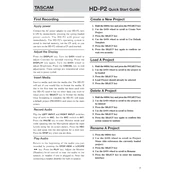
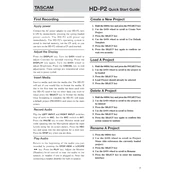
To update the firmware on your Tascam HD-P2, first download the latest firmware version from the Tascam website. Copy the firmware file to a CompactFlash (CF) card. Insert the card into the HD-P2, then power on the device while holding down the 'STOP' and 'ENTER' buttons simultaneously. Follow the on-screen instructions to complete the update process.
If your Tascam HD-P2 won't power on, first check the power source and ensure that the AC adapter is properly connected. If you are using batteries, make sure they are correctly inserted and have sufficient charge. If the problem persists, try resetting the unit by removing all power sources for a few minutes before reattempting to power it on.
To transfer recordings from the Tascam HD-P2 to your computer, remove the CompactFlash card from the device and insert it into a card reader connected to your computer. Navigate to the card's directory and copy the desired audio files to your computer.
The Tascam HD-P2 supports CompactFlash cards up to a capacity of 8GB. Using cards beyond this capacity may result in performance issues or may not be recognized by the device.
To improve battery life on the Tascam HD-P2, reduce the backlight brightness and set the display to turn off after a short period of inactivity. Additionally, use high-capacity rechargeable batteries and ensure they are fully charged before use.
No, the Tascam HD-P2 only supports recording in WAV format. However, you can convert WAV files to MP3 format using audio editing software on your computer after transferring the files.
To perform a factory reset on the Tascam HD-P2, navigate to the 'Setup' menu, select 'Factory Reset,' and confirm your selection. This will restore all settings to their original factory defaults.
Common causes of recording errors on the Tascam HD-P2 include using incompatible or corrupted CompactFlash cards, low battery levels, and improper input connections. Ensure your CF card is properly formatted and the power source is stable.
You can monitor audio levels on the Tascam HD-P2 by using the built-in LCD screen, which displays the level meters. Adjust the input gain to ensure that the audio levels remain within the optimal range without clipping.
Yes, the Tascam HD-P2 has XLR and 1/4 inch TRS input jacks, allowing you to connect external microphones. Make sure to select the appropriate input source in the menu settings and provide phantom power if required by your microphones.