Tascam DP-01 CD Quick Start Guide
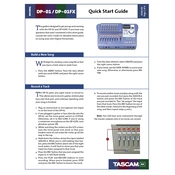
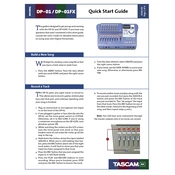
To format the hard disk, power on the DP-01 CD, press the 'MENU' button, navigate to 'Disk', and select 'Format'. Follow the on-screen instructions to complete the formatting process.
Ensure that you are using a compatible CD-R or CD-RW disc and that the disc is not already finalized. Also, check if the internal connections are secure and the firmware is up-to-date.
Download the latest firmware from the Tascam website onto your computer. Transfer the firmware file to the DP-01 CD using a USB connection and follow the firmware update instructions in the manual.
Check the power cord connection and ensure the outlet is working. Try using a different power cord if available. If the problem persists, it may require service by a qualified technician.
To perform a factory reset, press the 'MENU' button, select 'System', and choose 'Factory Reset'. Confirm the reset when prompted. Note that this will erase all user data.
Connect the DP-01 CD to your computer using a USB cable. The device will appear as an external drive. Copy the recorded tracks from the appropriate folder to your computer.
Connect your instrument or microphone, select a track, press the 'REC' button, and then press 'PLAY' to start recording. Press 'STOP' to end the recording session.
Use the fader controls for each track to adjust levels. Use the pan controls to position tracks in the stereo field. Add effects if needed and adjust until the mix sounds balanced.
Check if the volume is turned up and that the headphones or speakers are properly connected. Verify the track is not muted and that the master fader is raised.
Connect the DP-01 CD to a computer via USB and copy the files to your computer. Alternatively, you can burn the recordings onto a CD using the built-in CD burner for physical backup.