Tascam DM-4800 Automation Guide
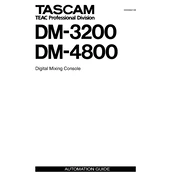
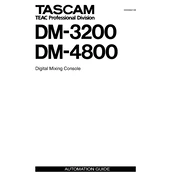
To perform a factory reset on the Tascam DM-4800, press the 'SHIFT' button and then the 'UTILITY' button. Navigate to the 'INITIALIZE' tab and select 'Factory Reset'. Confirm the action to reset the console to its default settings.
First, check if the fader lock is engaged. If not, power cycle the mixer. If the issue persists, recalibrate the faders by accessing the 'CALIBRATE' option in the 'UTILITY' menu.
Download the latest firmware from Tascam's official website. Transfer it to a compatible USB drive. Insert the USB drive into the console, access the 'UTILITY' menu, and select the 'FIRMWARE UPDATE' option. Follow the on-screen instructions to complete the update.
Ensure that all cables are properly connected and that the output routing settings are correct. Check the 'SOLO' and 'MUTE' settings on each channel. Verify that the master fader is up and not muted.
Yes, the Tascam DM-4800 can function as an audio interface. Connect it to your computer via FireWire, and ensure that the appropriate drivers are installed. Configure your DAW to recognize the DM-4800 as the audio input and output device.
Press the 'EFFECT' button, select the desired effect processor, and assign it to a channel by selecting the channel number. Adjust parameters as needed using the rotary encoders and faders.
To save a scene, press the 'SHIFT' button and then the 'SCENE' button. Select an empty slot or overwrite an existing scene, and press 'ENTER'. Name the scene using the rotary encoders and confirm the save operation.
Ensure that the MIDI cables are securely connected and check the MIDI settings in the 'MIDI/CTRL' menu. Verify that the correct MIDI channels are selected on both the DM-4800 and the connected device.
Regularly clean the faders and knobs with a soft, dry cloth. Avoid using harsh chemicals. Check connections periodically and update the firmware when new versions are released. Store the console in a dust-free environment.
Use the 'ROUTING' button to access the routing menu. Select the source channel and assign it to the desired destination channel or bus using the on-screen interface. Confirm the routing to complete the process.