Behringer X32 Quick Start Guide
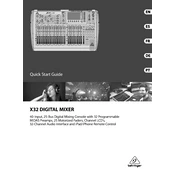
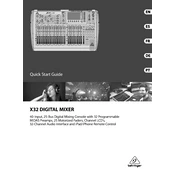
To perform a factory reset on the Behringer X32, press the 'Setup' button, navigate to the 'Config' tab, and select 'Initialize'. Follow the on-screen prompts to complete the reset process.
First, download the latest firmware from Behringer's official website. Copy the firmware file to a USB stick. Insert the USB into the X32, press the 'Setup' button, go to the 'Update' tab, and select the firmware file to begin the update process.
Connect the X32 to your computer via USB or a dedicated audio interface card. Install the necessary drivers on your computer, and use a DAW to recognize and configure the X32 as your input and output device.
Ensure that all cables are securely connected, and the channels are not muted. Check the routing settings to confirm the signal path is correct and verify that the main fader is up.
Press the 'Bus Sends' button to select the desired bus, then adjust the faders on each channel to set the levels for that monitor mix. Ensure the bus is set to the right output.
Yes, the X32 can be controlled remotely using the X32-Mix app available for iOS and Android devices. Connect your device to the same network as the X32 and use the app to control various functions.
Press the 'Effects' button, select an empty effects slot, choose the desired effect, and assign it to a channel via the routing options. Adjust the send levels to control the amount of the effect applied.
Check the power supply and ensure the X32 is receiving adequate power. If the issue persists, try performing a factory reset. If the problem continues, contact Behringer support for further assistance.
Press the 'Scenes' button, use the encoder to select a slot, and press 'Save' to store the current settings. To recall a scene, select the desired slot and press 'Load'.
Connect the main outputs of the X32 to the inputs of your speakers using appropriate cables. Ensure the routing settings in the X32 are configured to send the main mix to these outputs. Adjust the main fader to control the output level.