Behringer X Adat Quick Start Guide
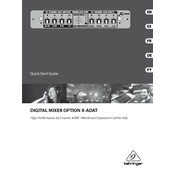
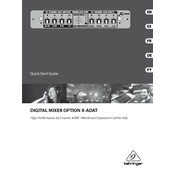
To connect the Behringer X ADAT to your audio interface, use optical ADAT cables. Connect the ADAT OUT of the X ADAT to the ADAT IN on your audio interface, and vice versa for two-way audio communication. Ensure both devices are set to the same sample rate for optimal performance.
The Behringer X ADAT supports a maximum sample rate of 48 kHz when using all eight channels. For higher sample rates, such as 96 kHz, the channel count is reduced due to the bandwidth limitations of the ADAT protocol.
Check all cable connections to ensure they are secure. Verify that the sample rate on the X ADAT matches your audio interface settings. Ensure the device is receiving power and that the optical cables are not damaged. Also, check the routing settings on your digital audio workstation (DAW).
Clicking and popping often occur due to mismatched clock settings. Make sure one device is set as the clock master and the other as the slave. Alternatively, use an external word clock to synchronize all connected devices.
Yes, the Behringer X ADAT can be used as a standalone digital audio converter. Configure the device to the desired sample rate and connect the optical inputs and outputs to your digital audio equipment.
To update the firmware, visit the Behringer website to download the latest firmware update file. Follow the instructions provided, typically involving connecting the X ADAT to your computer via USB and using a firmware update utility.
Regularly check and clean the optical ports to prevent dust accumulation, which can affect signal transmission. Periodically inspect cables for wear and tear, and ensure the unit is kept in a well-ventilated area to avoid overheating.
To expand the I/O capabilities, connect additional ADAT-compatible preamps or audio interfaces via the optical ports. This allows for increased channel count, given your setup supports the additional bandwidth.
The Behringer X ADAT is primarily designed for digital connections. To interface with analog equipment, use an ADAT-to-analog converter or connect through a compatible audio interface that provides analog I/O.
Latency can occur due to buffer settings in your DAW and the overall system configuration. Minimize latency by optimizing your DAW's buffer size, ensuring all firmware is up to date, and using high-quality cables to maintain signal integrity.