Sony NSZ-GU1 Reference Guide
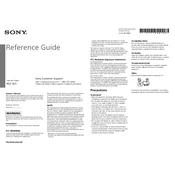
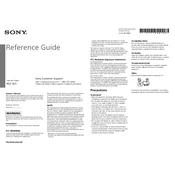
To connect the Sony NSZ-GU1 to your TV, use an HDMI cable. Insert one end of the HDMI cable into the HDMI output port of the NSZ-GU1 and the other end into an available HDMI input port on your TV. Ensure your TV is set to the correct HDMI input channel.
If the NSZ-GU1 is not turning on, first check the power cable connection. Ensure it is securely connected to the device and the power outlet. Try using a different power outlet. If it still does not power on, attempt a reset by holding down the power button for 10 seconds.
To reset the NSZ-GU1 to factory settings, go to Settings > Device > Reset. Confirm the reset process and wait for the device to reboot. Note that this will erase all personal data and settings.
If there is no sound, check if the HDMI cable is properly connected. Ensure the TV volume is not muted and is set at an audible level. Check the audio settings on the NSZ-GU1 to ensure the correct output is selected.
To update the software on the NSZ-GU1, navigate to Settings > About > System Update. If an update is available, follow the on-screen instructions to download and install it. Ensure the device is connected to the internet during this process.
If the NSZ-GU1 is not connecting to Wi-Fi, restart your router and the device. Ensure the correct Wi-Fi network and password are entered. You can also try moving the device closer to the router to improve signal strength.
To pair a Bluetooth device, go to Settings > Bluetooth. Ensure your Bluetooth device is in pairing mode, then select it from the list of available devices on the NSZ-GU1. Follow any additional prompts to complete the pairing process.
The NSZ-GU1 supports various video formats including MP4, AVI, and MKV. For a complete list, refer to the user manual or Sony's official support page for detailed specifications.
To improve streaming performance, ensure a strong and stable internet connection. Connect via Ethernet if possible, or ensure the device is close to the Wi-Fi router. Clear the cache regularly and close unused apps to free up resources.
Yes, you can use a USB drive with the NSZ-GU1. Insert the drive into the USB port, and the device should automatically detect it. You can access files through the File Manager or compatible apps.