Sony FMP-X10 Reference Guide
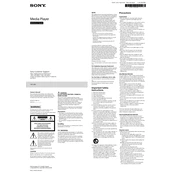
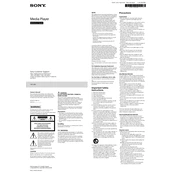
To connect your Sony FMP-X10 to a 4K TV, use a high-speed HDMI cable to connect the HDMI OUT port on the FMP-X10 to the HDMI IN port on your TV. Ensure your TV is set to the correct HDMI input.
If your FMP-X10 is not powering on, check that the power cable is securely connected to both the device and the wall outlet. Try a different power outlet if necessary. If the problem persists, perform a reset by holding down the power button for 10 seconds.
To update the firmware on your FMP-X10, navigate to Settings > System Software Update from the main menu. Follow the on-screen instructions to complete the update process. Ensure the device is connected to the internet.
The Sony FMP-X10 supports a variety of formats including MP4, MPEG-2 TS, and AVCHD for video, and MP3, AAC, and WAV for audio. For a full list of supported formats, refer to the user manual.
If there is no sound, ensure the HDMI cable is securely connected and that the correct audio output is selected in the device's settings. Also, check the volume settings on your TV and receiver.
To reset the FMP-X10 to factory settings, go to Settings > Initialization > Factory Data Reset. Follow the prompts to complete the reset. Note that this will erase all data on the device.
The FMP-X10 is primarily designed for playback to a connected TV and does not support streaming content to other devices. Consider using a compatible network media player for streaming capabilities.
For optimal 4K streaming, a minimum internet speed of 25 Mbps is recommended. Ensure your network is stable and that the FMP-X10 is connected via Ethernet for the best performance.
For playback issues, ensure your firmware is up to date and check the file format compatibility. Restart the device and try playing a different file. If problems persist, consult the support section of the user manual.
Yes, the Sony FMP-X10 can be controlled with a universal remote. Ensure that the remote is programmed with the correct codes for Sony devices. Refer to your universal remote's manual for programming instructions.