Simrad ECDIS Novico CS68 Installation Guide
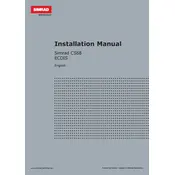
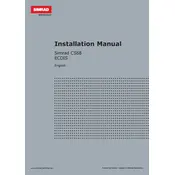
To update the charts on the Simrad ECDIS Novico CS68 Navigator, first ensure you have the latest chart data on a USB drive. Insert the USB drive into the ECDIS unit, navigate to the chart management section, and follow the prompts to upload and install the new charts.
If the ECDIS screen freezes, try performing a soft reset by turning off the unit and turning it back on. If the problem persists, check for any software updates or contact technical support.
Yes, you can customize display settings such as brightness, color schemes, and chart layers. Access the settings menu and adjust the options according to your preferences.
To perform a system diagnostics check, go to the diagnostics section in the settings menu. Run the available tests to check the hardware and software components for any issues.
Routine maintenance tasks include updating charts and software, checking connections and cables, cleaning the display screen, and ensuring the backup battery is functional.
To back up your ECDIS settings and data, navigate to the data management section and choose the backup option. Save the backup file to a USB drive or external storage device.
Check the GPS antenna and connections. Ensure there are no obstructions blocking the signal. If the problem continues, consult the troubleshooting guide or contact technical support.
Access the calibration option in the settings menu. Follow the on-screen instructions to accurately calibrate the touch screen.
To configure alarms, go to the alarm settings menu. Set the desired parameters for various alarms such as depth, collision, and zone alarms.
Download the latest software update from the manufacturer’s website onto a USB drive. Insert the USB drive into the ECDIS and follow the on-screen instructions to complete the update.