Samsung TU850D UN65TU850DFXZA Quick Start Guide
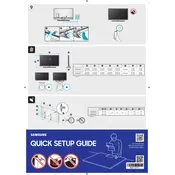
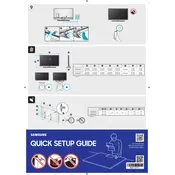
To connect your Samsung TU850D to Wi-Fi, press the Home button on your remote, navigate to Settings > General > Network > Open Network Settings. Select Wireless, choose your Wi-Fi network, and enter the password.
To update the software, go to Settings > Support > Software Update and select 'Update Now'. Your TV will check for updates and install them automatically if available.
First, check the volume level and ensure it is not muted. Then, verify the audio output settings under Settings > Sound > Sound Output. If the issue persists, try a different input source or restart the TV.
To perform a factory reset, go to Settings > General > Reset. Enter your PIN (default is 0000) and confirm the reset. The TV will restart with default settings.
Ensure the TV is plugged in and the power outlet is functioning. Check the power cable and try using the remote and the power button on the TV. If it still doesn't turn on, consider contacting Samsung support.
To enable Game Mode, go to Settings > General > External Device Manager > Game Mode Settings and turn it on. This reduces input lag for a better gaming experience.
Yes, you can connect Bluetooth headphones by going to Settings > Sound > Sound Output > Bluetooth Speaker List, then select your headphones from the list.
Replace the batteries in the remote and ensure there are no obstructions between the remote and the TV. You can also try resetting the remote by holding the Return and Play/Pause buttons simultaneously for 3 seconds.
Go to Settings > Picture. From here, you can adjust the Picture Mode, Backlight, Brightness, Contrast, and other settings to calibrate the display to your preference.
Navigate to Settings > Broadcasting > Program Rating Lock Settings. Set a PIN and adjust the settings to restrict content based on ratings.