Samsung Galaxy Note 9 Unlocked SM-N960UZKFXAA Guide
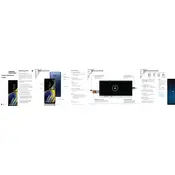
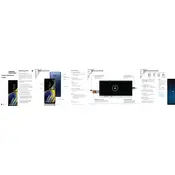
To factory reset your Samsung Galaxy Note 9, go to Settings > General Management > Reset > Factory Data Reset. Follow the on-screen instructions to complete the reset. Make sure to back up your data before proceeding.
To improve battery life, reduce screen brightness, disable background app refresh, use battery saver mode, and close unused apps. Additionally, consider disabling Always On Display.
If your Galaxy Note 9 won't charge, try using a different charging cable and adapter. Clean the charging port and check for debris. If the issue persists, consider a battery replacement or contact Samsung support.
To take a screenshot, press and hold the Power and Volume Down buttons simultaneously. Alternatively, use the S Pen's Screen Write feature for more options.
Use Samsung Smart Switch to transfer data from your old phone. Install the app on both devices and follow the on-screen instructions to transfer data wirelessly or via a USB cable.
Clear cache, uninstall unused apps, and restart your device. Ensure the software is up-to-date and consider a factory reset if the problem persists.
To enable developer options, go to Settings > About Phone > Software Information and tap 'Build Number' seven times. Developer options will then appear in the main settings menu.
If you forgot your password, you can unlock your Galaxy Note 9 using Samsung's Find My Mobile service or perform a factory reset via recovery mode, which will erase all data on the device.
To update the software, go to Settings > Software Update > Download and Install. Ensure your device is connected to Wi-Fi and has sufficient battery charge before updating.
Customize S Pen settings by going to Settings > Advanced Features > S Pen. Here, you can adjust pen shortcuts, air actions, and other features to suit your preferences.