Samsung Q900TS QN65Q900TSFXZ Quick Start Guide
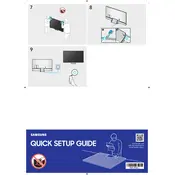
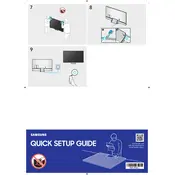
To connect your Samsung Q900TS TV to Wi-Fi, press the Home button on your remote, go to Settings > General > Network > Open Network Settings, and select Wireless. Choose your Wi-Fi network and enter the password.
First, ensure all cables are securely connected. If the issue persists, try resetting the picture settings by going to Settings > Picture > Expert Settings > Reset Picture. If flickering continues, perform a software update or contact Samsung support.
To perform a factory reset, navigate to Settings > General > Reset, enter your PIN (default is 0000), and confirm the reset. This will erase all custom settings.
Yes, the Samsung Q900TS supports voice commands via Bixby, Google Assistant, and Amazon Alexa. Ensure your TV is connected to the internet and set up your preferred voice assistant in the Settings menu.
To update the software, go to Settings > Support > Software Update > Update Now. Ensure your TV is connected to the internet before proceeding.
Check if the mute function is enabled or if the volume is set too low. Verify the sound output settings under Settings > Sound > Sound Output. If using external speakers, ensure they're correctly connected.
Yes, the Samsung Q900TS is VESA compatible and can be wall-mounted. Use the appropriate VESA wall mount kit and follow the installation instructions provided by Samsung or the mount manufacturer.
For optimal picture quality, adjust the Picture Mode under Settings > Picture. You can also calibrate the picture using Expert Settings. Ensure the source resolution matches the TV's capabilities.
Check if the power cable is properly connected and the outlet is working. Try pressing the power button on the TV itself. If the issue persists, unplug the TV for a few minutes and then plug it back in.
To enable HDR, ensure your content source supports HDR. The TV should automatically detect HDR content, but you can manually adjust settings under Settings > Picture > Expert Settings and enable HDR+ Mode.