Samsung Galaxy A11 Tracfone SM-S115DZKATFN Guide
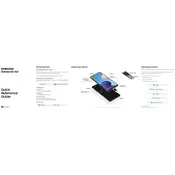
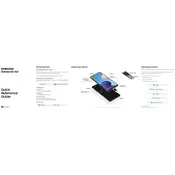
To perform a factory reset on your Samsung Galaxy A11 Tracfone, go to Settings > General Management > Reset > Factory Data Reset. Follow the on-screen instructions to complete the process. Ensure you back up important data before proceeding.
If your Samsung Galaxy A11 won't turn on, try charging it for at least 15 minutes. If it still doesn't respond, press and hold the Power and Volume Down buttons simultaneously for about 10 seconds to perform a soft reset.
To extend the battery life on your Samsung Galaxy A11, reduce screen brightness, limit background app activity, and enable Battery Saver mode in Settings > Device Care > Battery.
To take a screenshot on the Samsung Galaxy A11, press the Power and Volume Down buttons simultaneously until the screen flashes. The screenshot will be saved in the Gallery app.
To free up storage space on your Samsung Galaxy A11, uninstall unused apps, clear cached data, and move files to a microSD card or cloud storage. Use the Device Care feature in Settings for additional recommendations.
If your Samsung Galaxy A11 is not connecting to Wi-Fi, restart your router and phone, make sure Wi-Fi is enabled on your device, and re-enter the network password. If the issue persists, forget the network and reconnect.
To update the software on your Samsung Galaxy A11, go to Settings > Software Update > Download and Install. Follow the prompts to complete the update. Ensure your phone is connected to Wi-Fi and has sufficient battery life.
To set up a fingerprint lock on your Samsung Galaxy A11, go to Settings > Biometrics and Security > Fingerprints. Follow the instructions to register your fingerprint and enable fingerprint unlocking.
If your Samsung Galaxy A11's screen is unresponsive, try restarting the device by holding the Power and Volume Down buttons for about 10 seconds. If the problem persists, consider checking for software updates or resetting the device.
To transfer data from an old phone to your Samsung Galaxy A11, use the Samsung Smart Switch app. Install the app on both devices and follow the on-screen instructions to transfer contacts, photos, and other data.