Samsung Galaxy A03s AT&T Guide
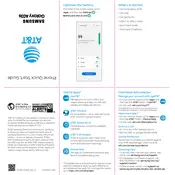
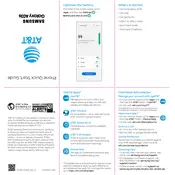
To perform a factory reset on your Samsung Galaxy A03s, go to Settings > General management > Reset > Factory data reset. Follow the on-screen instructions to complete the reset. Ensure to back up your data before proceeding.
If your Galaxy A03s is not charging, check the charging cable and adapter for damage. Try using a different charger and outlet. Clean the charging port to remove any debris. If the issue persists, it may need professional repair.
To extend battery life, reduce screen brightness, limit background app activity, disable unnecessary notifications, and enable battery saver mode through Settings > Battery and device care > Battery.
Clear app cache and data, uninstall unused apps, and restart your device. You can also perform a software update to ensure your phone is running the latest software version.
To update the software, go to Settings > Software update > Download and install. Your phone will check for available updates and guide you through the installation process.
Restart your phone and router, ensure Wi-Fi is enabled, and forget and reconnect to the network. Verify that the Wi-Fi password is correct and check for any software updates.
To take a screenshot, simultaneously press and hold the Volume Down and Power buttons until you see a flash or hear a shutter sound. The screenshot will be saved in your Gallery.
Delete unused apps, move photos and videos to cloud storage or an SD card, clear app cache, and remove downloaded files no longer needed.
Overheating can be caused by prolonged use or resource-intensive apps. Close unused apps, avoid using the phone while charging, and keep it out of direct sunlight. If it continues to overheat, seek professional assistance.
To enable Do Not Disturb mode, go to Settings > Notifications > Do not disturb. You can customize settings to allow exceptions and set a schedule. Enable it by toggling the switch on the Quick Settings panel.