Samsung TU8300 UN65TU8300FXZA Quick Start Guide
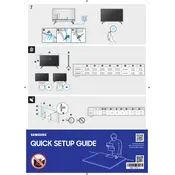
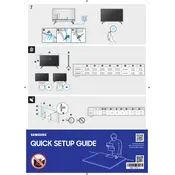
To connect your Samsung TU8300 TV to Wi-Fi, go to Settings > General > Network > Open Network Settings > Wireless. Select your Wi-Fi network from the list and enter the password if required.
If your Samsung TU8300 TV is not turning on, ensure that the power cord is securely connected to both the TV and the power outlet. Try using a different power outlet or replace the remote batteries. If the issue persists, consider a factory reset or contact Samsung support.
To update the software on your Samsung TU8300 TV, navigate to Settings > Support > Software Update > Update Now. Ensure the TV is connected to the internet for the update to proceed.
If your Samsung TU8300 TV has no sound, check if the TV is muted or the volume is turned down. Ensure that the correct audio output is selected under Settings > Sound > Sound Output. If using external speakers, verify their connection and power.
To perform a factory reset on your Samsung TU8300 TV, go to Settings > General > Reset. Enter your PIN (default is 0000) and select Reset to restore the TV to its original settings.
To enable HDR on your Samsung TU8300 TV, ensure the content supports HDR and navigate to Settings > General > External Device Manager > HDMI UHD Color. Enable the option for the HDMI port you are using.
For the best picture settings on your Samsung TU8300 TV, try using the Movie mode for a more natural look. Adjust the backlight, contrast, brightness, and color according to your preference under Settings > Picture > Expert Settings.
To connect a soundbar to your Samsung TU8300 TV, use an HDMI cable plugged into the HDMI ARC port on both the TV and the soundbar. Ensure that the TV's Sound Output is set to the soundbar under Settings > Sound > Sound Output.
If your Samsung TU8300 TV screen is flickering, check the HDMI cable connection and try using a different cable. Update the TV's software and adjust the picture settings under Settings > Picture > Expert Settings. If the issue persists, contact Samsung support.
To access apps on your Samsung TU8300 TV, press the Home button on your remote. Navigate to the Apps section to browse and select the apps you want to use. You can download additional apps from the Samsung App Store.