Samsung TU8200 UN55TU8200FXZA Quick Start Guide
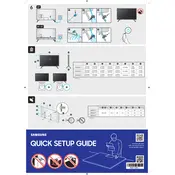
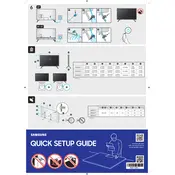
To connect your Samsung TU8200 TV to Wi-Fi, press the Home button on your remote, navigate to 'Settings', then 'General', followed by 'Network'. Select 'Open Network Settings' and choose 'Wireless'. Select your Wi-Fi network and enter the password if prompted.
If your TV screen is flickering, try turning off the TV and unplugging it for a few minutes. Ensure all cables are securely connected. If the issue persists, check for software updates by navigating to 'Settings' > 'Support' > 'Software Update'.
To reset your TV to factory settings, go to 'Settings', then 'General', and select 'Reset'. Enter your PIN (default is 0000) and confirm the reset.
Check if the TV is muted or the volume is set too low. Ensure the audio output settings match your setup, especially if using external speakers. Go to 'Settings' > 'Sound' and adjust the settings accordingly.
To update the software, press the Home button, go to 'Settings', then 'Support', and select 'Software Update'. Choose 'Update Now' to check for and install any available updates.
Yes, you can use voice commands with your Samsung TU8200 TV if it is compatible with Bixby, Alexa, or Google Assistant. Set up the voice assistant in the 'Settings' menu under 'General' and 'Voice'.
Turn off and unplug the TV. Use a soft, dry microfiber cloth to gently wipe the screen. Avoid using any liquid cleaners, sprays, or paper towels as they can damage the screen.
To enable HDR, ensure you are using a compatible HDMI port and source. Go to 'Settings', then 'Picture', and select 'Expert Settings'. Enable 'HDR+' mode to enhance the HDR content experience.
Ensure the power cable is securely connected and the outlet is working. Try pressing the power button on the TV itself. If the TV still doesn't turn on, unplug it for a few minutes before trying again.
Press the Home button on your remote, go to 'Settings', then 'Picture'. From there, you can adjust various settings such as 'Picture Mode', 'Backlight', 'Brightness', 'Contrast', and 'Sharpness' to suit your preferences.