Samsung TU700D UN70TU700DBXZA Quick Start Guide
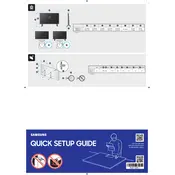
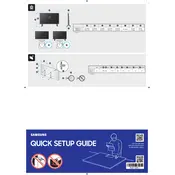
To connect the Samsung TU700D TV to Wi-Fi, press the Home button on your remote, go to Settings > General > Network > Open Network Settings, and select Wireless. Choose your Wi-Fi network from the list and enter the password if prompted.
If there is no sound, first check if the TV is muted or if the volume is set to zero. Ensure that the correct audio output is selected by navigating to Settings > Sound > Sound Output. Also, verify if any external devices are properly connected.
To update the software, press the Home button on your remote, go to Settings > Support > Software Update, and select Update Now. Ensure the TV is connected to the internet.
If the TV displays a black screen, ensure it is powered on and check the HDMI or other input connections. Try changing the input source or performing a power cycle by unplugging the TV for a minute and then plugging it back in.
To perform a factory reset, press the Home button on your remote, go to Settings > General, and select Reset. Enter your PIN if prompted (default is 0000) and confirm the reset.
To optimize picture settings, press the Home button on your remote, go to Settings > Picture, and adjust the Picture Mode, Backlight, Brightness, and other settings to your preference.
For remote control issues, ensure the batteries are fresh and properly inserted. Point the remote directly at the TV. If issues persist, reset the remote by removing the batteries and pressing the power button for 8 seconds, then reinsert the batteries.
To enable subtitles, press the Home button, go to Settings > General > Accessibility > Subtitle Settings, and turn subtitles On. Customize the appearance under Subtitle Options if needed.
Yes, you can connect Bluetooth headphones by going to Settings > Sound > Sound Output > Bluetooth Speaker List. Make sure your headphones are in pairing mode and select them from the list.
If the TV frequently disconnects from Wi-Fi, check for interference from other devices and ensure the Wi-Fi signal is strong. Also, update the TV’s firmware and reboot your router.