Samsung TU7000 UN43TU7000FXZA Quick Start Guide
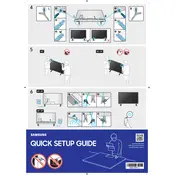
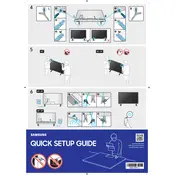
To connect your TV to Wi-Fi, go to Settings > General > Network > Open Network Settings, and then select Wireless. Choose your Wi-Fi network and enter the password if prompted.
First, check the batteries and replace them if necessary. If the issue persists, try resetting the remote by removing the batteries and pressing the power button for 8 seconds. Reinsert the batteries and try again.
To enable Game Mode, press the Home button, navigate to Settings > General > External Device Manager, and select Game Mode Settings. Turn Game Mode On to reduce input lag.
Ensure all cables are securely connected. If the issue persists, go to Settings > Support > Self Diagnosis > Picture Test. Follow the prompts to diagnose and resolve screen issues.
To update the firmware, go to Settings > Support > Software Update > Update Now. If an update is available, follow the onscreen instructions to install it.
Yes, you can connect a Bluetooth speaker by going to Settings > Sound > Sound Output > Bluetooth Speaker List. Select your speaker from the list and follow the prompts to pair it.
For optimal movie viewing, set the Picture Mode to Movie. Go to Settings > Picture > Picture Mode and select Movie for a more cinematic experience.
To reset your TV to factory settings, navigate to Settings > General > Reset. Enter your PIN (default is 0000) and confirm the reset.
Check if the TV is muted or if the volume is set too low. Ensure audio cables are connected properly. You can also go to Settings > Support > Self Diagnosis > Sound Test to troubleshoot audio issues.
To wall-mount your TV, ensure you have a compatible VESA wall mount. Follow the instructions provided with the mount kit. Make sure the bracket is securely attached to the wall and to the TV.