Samsung TU6950 UN82TU6950FXZA Quick Start Guide
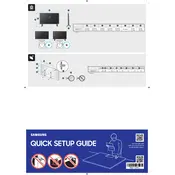
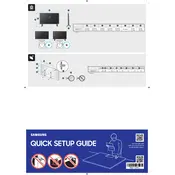
To connect your Samsung TU6950 to Wi-Fi, go to Settings > General > Network > Open Network Settings > Wireless. Select your Wi-Fi network from the list and enter the password if prompted.
First, replace the batteries in the remote. If it still doesn't work, try resetting the remote by holding down the 'Return' and 'Play/Pause' buttons simultaneously for a few seconds. Also, ensure there are no obstructions between the TV and remote.
You can update the software by going to Settings > Support > Software Update > Update Now. Ensure your TV is connected to the internet to download and install the latest updates.
Check the resolution settings by going to Settings > Picture > Picture Size Settings. Ensure the content source is HD quality. Also, adjust picture settings like brightness and contrast for optimal clarity.
To enable Bluetooth, go to Settings > Sound > Sound Output > Bluetooth Speaker List. From here, you can pair your TV with compatible Bluetooth devices.
Ensure the power cable is securely connected and the outlet is working. Try pressing the power button on the TV itself. If the issue persists, perform a power cycle by unplugging the TV for a few minutes before plugging it back in.
Navigate to Settings > General > System Manager > Samsung Account. You can either log in with an existing account or create a new one by following the on-screen instructions.
Check the volume level and ensure the TV is not muted. Go to Settings > Sound and verify that the correct sound output is selected. If connected to an external speaker, ensure it is turned on and properly connected.
To reset to factory settings, go to Settings > General > Reset. Enter your PIN (default is 0000), and confirm the reset. Note that this will erase all your settings and data.
Yes, you can mount the Samsung TU6950 on the wall. Ensure you use a compatible VESA wall mount and follow the installation instructions carefully to secure the TV.