Samsung The Serif LS01B QN43LS01BAFXZA Quick Start Guide
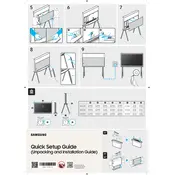
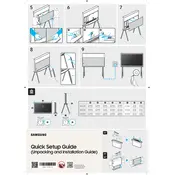
To set up your Samsung The Serif LS01B TV, start by connecting it to a power source and turning it on. Follow the on-screen instructions to connect it to your Wi-Fi network, and sign in to your Samsung account. Ensure you update the software to the latest version for optimal performance.
If your TV is not connecting to Wi-Fi, try restarting your TV and router. Ensure that the Wi-Fi password is correct and that your network is working with other devices. If the issue persists, reset the network settings on your TV by going to Settings > General > Network > Network Status > Reset Network.
To enhance picture quality, access the Picture Mode settings by going to Settings > Picture. Experiment with different modes such as Standard, Dynamic, or Movie. You can also manually adjust settings like brightness, contrast, and color to suit your preference.
First, check if the volume is muted or set too low. Ensure external devices are properly connected. Access sound settings via Settings > Sound to test different sound modes. If using external speakers, verify they are turned on and connected correctly.
Connect external devices using HDMI or USB ports on your TV. For HDMI, simply plug the HDMI cable from your device into the TV. Switch the TV source to the corresponding HDMI port. For USB, plug the device into the USB port, and access the content via the Source menu.
Regularly dust the screen and frame with a soft, dry cloth. Avoid using harsh chemicals. Ensure proper ventilation around the TV to prevent overheating. Periodically check for software updates by going to Settings > Support > Software Update.
Download the Samsung SmartThings app on your smartphone. Ensure your phone and TV are on the same Wi-Fi network. Open the app, select your TV from the list of devices, and use the app’s remote control features to operate your TV.
Check if the Sleep Timer or Auto Power Off feature is activated in Settings > General. Ensure the power cable is securely connected. If the problem continues, reset the TV to factory settings by going to Settings > General > Reset.
To update the software, go to Settings > Support > Software Update > Update Now. If an update is available, follow the prompts to download and install it. You can also set the TV to update automatically by enabling Auto Update in the same menu.
To enable Ambient Mode, press the Ambient Mode button on your remote. Select from various themes or customize with your own photos. Adjust settings like brightness and motion controls via the on-screen options to optimize the display.