Samsung RU9000 UN75RU9000FXZA Quick Start Guide
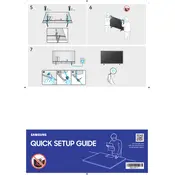
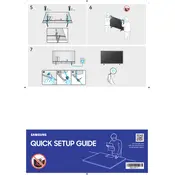
To connect your Samsung RU9000 to Wi-Fi, press the Home button on your remote, navigate to Settings > General > Network > Open Network Settings, and choose your Wi-Fi network. Enter the password if prompted.
First, try replacing the batteries. If the remote still doesn't work, reset it by removing the batteries, pressing any button for 20 seconds, and then reinserting the batteries. Ensure there's no obstruction between the remote and the TV.
To perform a factory reset, press the Home button on the remote, go to Settings > General > Reset, and enter your PIN (the default is 0000). Confirm the reset to restore original settings.
Check the volume level and ensure the TV is not on mute. Verify that external speakers or soundbars are properly connected. If using TV speakers, navigate to Settings > Sound > Sound Output to ensure the correct output is selected.
Go to Settings > Support > Software Update > Update Now. Your TV will check for available updates and install them automatically if any are found.
Yes, you can use a universal remote. Refer to the remote's manual for programming instructions and use the Samsung TV code to pair it with your RU9000.
For optimal viewing, set the Picture Mode to Movie or Standard. Adjust backlight, contrast, and brightness based on your room lighting conditions. Enable HDR+ Mode for enhanced picture quality.
Press the Home button, go to Settings > General > Accessibility > Caption Settings, and toggle the Closed Captions to On. Choose your preferred caption style if needed.
Ensure the TV is powered on and the correct input source is selected. Check all cable connections and try a different HDMI port. If the issue persists, perform a power cycle by unplugging the TV for 30 seconds, then plugging it back in.
Purchase a VESA-compatible wall mount for 75-inch TVs. Follow the mount instructions to secure it to the wall, then attach the mounting brackets to the TV. Lift and secure the TV to the wall mount carefully.