Samsung RU730D UN65RU730DFXZA Quick Start Guide
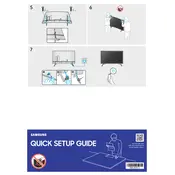
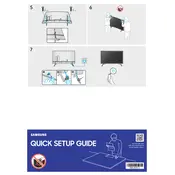
To connect your Samsung RU730D TV to Wi-Fi, go to Settings > General > Network > Open Network Settings > Wireless. Select your Wi-Fi network and enter the password.
To update the software, press the Home button on your remote, go to Settings > Support > Software Update, and select 'Update Now'.
If your TV is not turning on, ensure it's plugged in correctly. Try a different outlet or check the power cable for damage. If it still doesn't work, try resetting the remote control by removing the batteries and pressing the Power button for 8 seconds.
To perform a factory reset, go to Settings > General > Reset, enter your PIN (default is 0000), and select 'Reset'.
Check the volume level and ensure the TV is not muted. Go to Settings > Sound > Sound Output to check if the correct output is selected. You can also try unplugging the TV for a few minutes and plugging it back in.
Connect devices via HDMI, USB, or other compatible inputs on the TV. Use the Source button on your remote to select the input source for your connected device.
HDR is enabled automatically when you play HDR content. Ensure your source device supports HDR and is connected via HDMI. Adjust the picture settings in Settings > Picture > Expert Settings for optimal HDR performance.
Ensure the TV is powered on and the correct input source is selected. Check all cable connections. If the problem persists, try resetting the TV by unplugging it for 30 seconds and then plugging it back in.
Adjust picture settings by going to Settings > Picture. You can choose modes like Dynamic, Standard, Movie, or Custom. Use Expert Settings for finer adjustments such as backlight, contrast, and sharpness.
Press the Home button on the remote, navigate to Apps, and select it to view available applications. From there, you can download and manage apps from the Samsung App Store.