Samsung QN90B QN55QN90BDFXZA Quick Start Guide
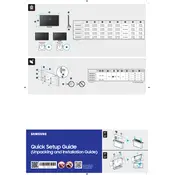
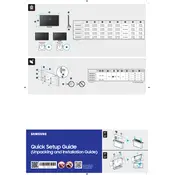
To connect your TV to Wi-Fi, go to Settings > General > Network > Open Network Settings. Select Wireless, then choose your Wi-Fi network and enter the password.
Check the power cable connection and ensure the outlet is working. Try a different outlet if possible. If the TV still doesn't turn on, perform a power reset by unplugging it for 30 seconds and plugging it back in.
To update the software, go to Settings > Support > Software Update > Update Now. Ensure the TV is connected to the internet before proceeding.
Check if the TV is muted or the volume is too low. Ensure external audio devices are correctly connected. Also, go to Settings > Sound > Sound Output and select the correct output source.
To perform a factory reset, go to Settings > General > Reset. Enter your PIN (default is 0000) and confirm the reset. This will erase all settings and data.
Yes, the Samsung QN90B TV is compatible with VESA wall mounts. Refer to the TV's manual for the exact VESA size and mounting instructions.
HDR is automatically enabled on supported content. Ensure your HDMI input setting is set to 'HDMI UHD Color' by going to Settings > General > External Device Manager > HDMI UHD Color.
For optimal picture quality, use the 'Movie' mode for a more natural image. Adjust the backlight, contrast, and color settings to your preference. Access these settings via Settings > Picture > Picture Mode.
Ensure all cables are securely connected and use high-quality HDMI cables. Try different HDMI ports and check if the external device requires specific settings or updates.
Press and hold the microphone button on your remote to activate voice control. Speak your command clearly to use the feature. Ensure the TV is connected to the internet for full functionality.