Samsung QN90A QN75QN90AAFXZA Quick Start Guide
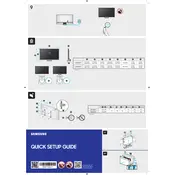
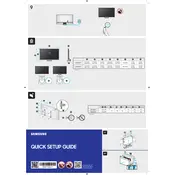
To connect your Samsung QN90A TV to Wi-Fi, go to Settings > General > Network > Open Network Settings > Wireless. Select your Wi-Fi network and enter the password when prompted.
If your remote is not working, first check the batteries and replace them if necessary. If the problem persists, try resetting the remote by holding the power button for 5-10 seconds.
To enable Game Mode, go to Settings > General > External Device Manager > Game Mode Settings, and toggle Game Mode to 'On'.
For the best picture settings for movies, set the Picture Mode to 'Movie' and adjust the backlight, contrast, and brightness according to your viewing environment.
To perform a factory reset, navigate to Settings > Support > Self Diagnosis > Reset. Enter your PIN (default is 0000) and follow the on-screen instructions.
If your TV is not displaying a picture, check the cable connections and ensure the TV is set to the correct input source. If the issue persists, try a different HDMI cable or device.
To update the software, go to Settings > Support > Software Update > Update Now. Ensure your TV is connected to the internet before proceeding.
Yes, you can control your TV using the SmartThings app available on iOS and Android. Connect your phone to the same Wi-Fi network as your TV and pair them via the app.
If your TV is overheating, ensure it has adequate ventilation and is not placed near heat sources. Keep it away from direct sunlight and consider using a cooling fan if necessary.
To access apps, press the Home button on your remote and navigate to the Apps section. From there, you can browse and download available apps from the Samsung App Store.