Samsung QN85A QN55QN85AAFXZA Quick Start Guide
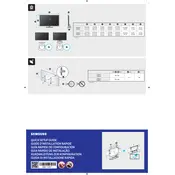
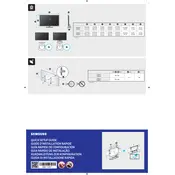
To set up your Samsung QN85A TV, plug it into a power source and turn it on. Follow the on-screen prompts to select your language, connect to Wi-Fi, and sign in to your Samsung account. You can also connect your TV to external devices like a cable box or gaming console using HDMI ports.
If your TV does not turn on, ensure it's plugged into a working outlet. Check if the power cable is properly connected. Try using the remote or the power button on the TV. If it still doesn't turn on, unplug it for 60 seconds and try again. If the issue persists, contact Samsung support.
To calibrate the picture settings, go to Settings > Picture > Expert Settings. Adjust the Backlight, Brightness, Contrast, and Color settings to your preference. For optimal results, consider using the Movie mode or consulting a professional calibration service.
If your TV is not connecting to Wi-Fi, ensure the network name and password are correct. Restart your router and TV. Go to Settings > General > Network > Network Status to troubleshoot. If issues persist, try a wired connection or contact your internet provider.
To update the software, navigate to Settings > Support > Software Update > Update Now. Ensure your TV is connected to the internet. If an update is available, the TV will download and install it automatically.
Check if the TV is muted or if the volume is set too low. Ensure external audio devices are properly connected. Navigate to Settings > Sound > Sound Output to verify the correct output source. Restart the TV if necessary.
To enable Game Mode, go to Settings > General > External Device Manager > Game Mode Settings, and toggle Game Mode to On. This reduces input lag for a better gaming experience.
Check if any external devices are causing interference. Ensure all cables are securely connected. Navigate to Settings > Picture > Picture Size Settings and adjust the picture size. If problems persist, reset the picture settings to default.
Go to Settings > Sound > Sound Output > Bluetooth Speaker List. Ensure your Bluetooth headphones are in pairing mode. Select your headphones from the list to connect.
To perform a factory reset, go to Settings > General > Reset. Enter your PIN (default is 0000) and confirm the reset. This will restore the TV to its original settings.