Samsung QN850A QN75QN850AFXZA Quick Start Guide
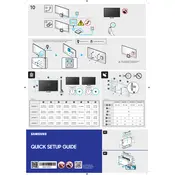
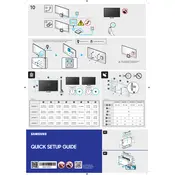
To connect your Samsung QN850A to a Wi-Fi network, navigate to Settings > General > Network > Open Network Settings. Select Wireless and choose your Wi-Fi network from the list. Enter the Wi-Fi password if prompted.
First, ensure that the TV is plugged in and the power outlet is functional. Try pressing the power button on the TV itself instead of the remote. If the problem persists, unplug the TV for 60 seconds and then plug it back in.
Go to Settings > Support > Software Update > Update Now. If an update is available, the TV will download and install it automatically.
To reset the picture settings, go to Settings > Picture > Expert Settings. Scroll down and select Reset Picture to revert to the default settings.
Check if the TV is muted or the volume is too low. Ensure that the audio output settings are correct by going to Settings > Sound > Sound Output. Try switching to a different audio source or input.
To enable Game Mode, navigate to Settings > General > External Device Manager > Game Mode Settings. Turn Game Mode on to reduce input lag when playing games.
Use a microfiber cloth to gently wipe the screen. Avoid using any cleaning fluids directly on the screen. If necessary, dampen the cloth slightly with water or a screen-safe cleaner.
To perform a factory reset, go to Settings > General > Reset. Enter your PIN (default is 0000) and confirm the reset. This will erase all settings and return the TV to its original state.
Ensure that the source content is of high quality. Check the picture settings in Settings > Picture and adjust to your preference. Make sure all cables are securely connected and not damaged.
To adjust the screen size, go to Settings > Picture > Picture Size Settings. Select Picture Size and choose the desired aspect ratio.