Samsung QN800A QN65QN800AFXZA Quick Start Guide
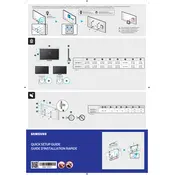
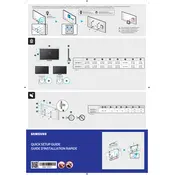
To connect your Samsung QN800A to a Wi-Fi network, go to Settings > General > Network > Open Network Settings. Select Wireless, and then choose your Wi-Fi network from the list. Enter your Wi-Fi password if required, and then select Done.
If your Samsung QN800A TV won't turn on, first check to ensure the power cord is securely connected to both the TV and the power outlet. Try using a different power outlet or a different power cable. If the issue persists, perform a soft reset by unplugging the TV for 30 seconds and then plugging it back in.
To update the software on your Samsung QN800A, navigate to Settings > Support > Software Update, and then select Update Now. If a new update is available, the TV will download and install it automatically.
Yes, you can use voice commands with your Samsung QN800A TV. The TV supports Bixby, Amazon Alexa, and Google Assistant. To set up voice control, go to Settings > General > Voice, and choose your preferred voice assistant.
To perform a factory reset on your Samsung QN800A, go to Settings > General > Reset, enter your PIN (default is 0000), and select Reset. Confirm the reset process by selecting OK. This will restore the TV to its original factory settings.
If the picture on your Samsung QN800A is not clear, ensure that the input source is set to the correct resolution. Check the HDMI cables for any damage and ensure they are properly connected. You can also run a Picture Test by navigating to Settings > Support > Self Diagnosis > Picture Test.
To adjust the picture settings on your Samsung QN800A, go to Settings > Picture. Here, you can adjust various settings such as Picture Mode, Backlight, Brightness, Contrast, Sharpness, and Color.
To enable HDMI-CEC (Anynet+) on your Samsung QN800A, go to Settings > General > External Device Manager > Anynet+ (HDMI-CEC) and turn it on. This feature allows you to control connected devices with your TV remote.
If there is no sound coming from your Samsung QN800A, check to ensure the TV is not muted and the volume is turned up. Verify that the sound output is set correctly by going to Settings > Sound > Sound Output. If using external speakers, ensure they are properly connected and powered on.
To clean the screen of your Samsung QN800A TV, use a soft, dry microfiber cloth. Gently wipe the screen to remove dust and fingerprints. Avoid using any harsh chemicals or abrasive materials that could damage the screen.