Samsung QN700B QN55QN700BFXZA Quick Start Guide
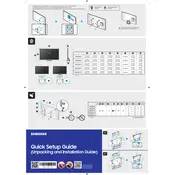
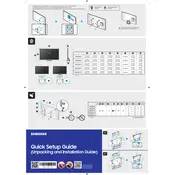
To connect your TV to Wi-Fi, go to Settings > General > Network > Open Network Settings, and select Wireless. Choose your Wi-Fi network and enter the password.
First, ensure the power cord is securely connected. If it still doesn't turn on, try using a different power outlet. If the issue persists, contact Samsung support for further assistance.
To update the firmware, go to Settings > Support > Software Update > Update Now. Ensure your TV is connected to the internet during this process.
Navigate to Settings > General > Reset. Enter your PIN (default is 0000) and confirm the reset. This will restore the TV to its original factory settings.
Check the volume level and ensure the mute function is not activated. Also, verify the audio output settings and try a different source or input.
HDR is automatically enabled when compatible content is detected. Ensure the content source supports HDR and is properly connected to one of the HDMI ports.
For an optimal movie-watching experience, select the 'Movie' picture mode. Access this via Settings > Picture > Picture Mode.
Ensure all cables are securely connected. Try using different ports and cables, and verify that external devices are powered on. Check the TV's input settings to ensure the correct source is selected.
Yes, download the SmartThings app on your smartphone. Connect your TV and phone to the same Wi-Fi network and follow the app instructions to control your TV.
Use a soft, dry microfiber cloth to gently wipe the screen. Avoid using chemical cleaners or water, as these can damage the screen.