Samsung Q90T QN65Q90TAFXZA Quick Start Guide
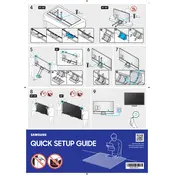
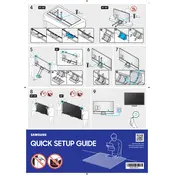
To connect your Samsung Q90T TV to Wi-Fi, go to Settings > General > Network > Open Network Settings > Wireless. Select your Wi-Fi network and enter the password when prompted.
If your TV is not turning on, ensure that the power cord is securely plugged into both the TV and the wall outlet. Check if the power outlet is working by plugging another device. If the problem persists, try using the power button on the TV itself.
To update the software, go to Settings > Support > Software Update > Update Now. Ensure your TV is connected to the internet to download the latest software version.
Check the HDMI cables and connections. Make sure they are secure and in good condition. Adjust the picture settings by going to Settings > Picture and experimenting with different modes.
To perform a factory reset, go to Settings > General > Reset. Enter your PIN (default is 0000) and select Reset. This will restore the TV to its original factory settings.
Ensure the volume is not muted and the volume level is up. Check the audio output settings in Settings > Sound. Also, verify that external speakers or sound systems are properly connected if used.
HDR is typically enabled automatically. Ensure that your content source supports HDR and is connected via a compatible HDMI port. You can also check Picture Mode settings to ensure HDR is active.
Yes, you can use the built-in voice assistant feature. Press and hold the microphone button on your remote to give voice commands. Ensure your TV is connected to the internet for best results.
Go to Settings > Sound > Sound Output > Bluetooth Speaker List. Select your Bluetooth device from the list and pair it with your TV.
Check if the remote's batteries need replacing. Ensure there are no obstructions between the remote and the TV. You can also try resetting the remote by removing the batteries and pressing the power button for 8 seconds.