Samsung Q900RB QN55Q900RBFXZA Quick Start Guide
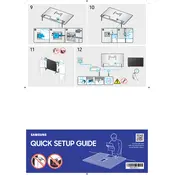
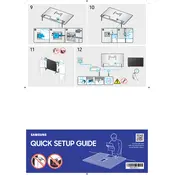
To connect your TV to Wi-Fi, press the Home button on your remote, navigate to Settings > General > Network > Open Network Settings, and select your Wi-Fi network from the list. Enter the password if prompted.
First, ensure all cables are securely connected. Try resetting the TV by unplugging it for 30 seconds. If the issue persists, update the TV's software via Settings > Support > Software Update.
Go to Settings > Picture. Adjust the Picture Mode to Dynamic or Movie for better quality. Fine-tune the Backlight, Brightness, and Contrast settings according to your preference.
Ensure the TV is plugged in and the power outlet is functional. Try using the remote and the power button on the TV. If it still doesn't turn on, perform a power reset by unplugging the TV for 1 minute.
To update the firmware, go to Settings > Support > Software Update and select Update Now. Ensure your TV is connected to the internet for the update to download.
Yes, the Samsung Q900RB supports voice commands via Bixby, Amazon Alexa, and Google Assistant. Configure your preferred assistant in the Settings > General > Voice menu.
Replace the batteries and ensure there are no obstacles between the remote and the TV. Re-pair the remote by pressing and holding the Return and Play/Pause buttons simultaneously for 5 seconds.
HDR is automatically enabled for compatible content. To ensure HDR is working, go to Settings > Picture > Picture Mode and select Dynamic. Check that Input Signal Plus is enabled for the HDMI port in use.
Verify the HDMI cable is properly connected. Try switching to a different HDMI port. Go to Settings > General > External Device Manager and enable Anynet+ (HDMI-CEC) if necessary.
To perform a factory reset, navigate to Settings > General > Reset. Enter your PIN (default is 0000) if prompted, and confirm the reset to restore the TV to its original settings.