Samsung Q900RA QN85Q900RAFXZA Quick Start Guide
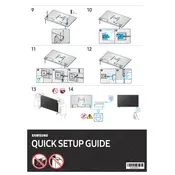
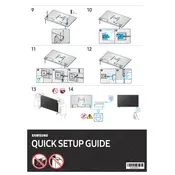
To connect your Samsung Q900RA to Wi-Fi, go to Settings > General > Network > Open Network Settings. Select Wireless and choose your Wi-Fi network from the list. Enter the password if prompted, and follow the on-screen instructions to connect.
If your TV won't turn on, first check that the power cable is securely connected to both the TV and the wall outlet. Try using a different outlet or power cable if possible. If the standby light is on, try using the remote or the power button on the TV itself. If the problem persists, contact Samsung support.
To update the software, press the Home button on your remote, go to Settings > Support > Software Update. Select 'Update Now' to check for and install any available updates. Ensure your TV is connected to the internet before proceeding.
Check if the TV is muted or if the volume is set too low. Also, ensure that the audio output settings are correct. Go to Settings > Sound > Sound Output and select 'TV Speaker' if you are using the built-in speakers.
To perform a factory reset, go to Settings > General > Reset. You may need to enter your PIN (default is 0000). Confirm the reset action, and your TV will revert to factory settings.
Yes, you can use the SmartThings app to control your Samsung Q900RA TV. Download the app on your smartphone, connect it to the same Wi-Fi network as your TV, and follow the app instructions to set up the remote control feature.
HDR is automatically enabled for content that supports it. Ensure that your HDMI input settings are set to 'HDMI UHD Color' by going to Settings > General > External Device Manager > HDMI UHD Color, and enable it for the HDMI port your device is connected to.
For watching movies, it's recommended to use the 'Movie' picture mode. You can select this by going to Settings > Picture > Picture Mode and choosing 'Movie'. This mode is designed to provide a cinematic experience with balanced colors and contrast.
Accessing the service menu is not recommended for the average user as it contains advanced settings that can affect the TV's performance. If you need specific adjustments, it is best to contact Samsung support for guidance.
The Samsung Q900RA TV is compatible with VESA-compliant wall mounts. The specific VESA pattern for this model is 400 x 400 mm. Ensure your wall mount supports this pattern and the weight of the TV.