Samsung Q8DT QN50QDTAFXZA Quick Start Guide
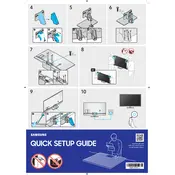
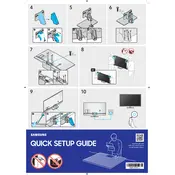
To connect your TV to Wi-Fi, go to Settings > General > Network > Open Network Settings > Wireless, and select your Wi-Fi network. Enter the password if required.
To update your TV's software, press the Home button on your remote, go to Settings > Support > Software Update, and select 'Update Now'. Make sure your TV is connected to the internet.
If your TV screen is flickering, try turning the TV off and on, checking all cable connections, and ensuring your TV's software is up to date. If the issue persists, contact Samsung support.
To perform a factory reset, go to Settings > General > Reset, and enter your PIN (default is 0000). Confirm the reset to restore the TV to its original settings.
To enable Game Mode, press the Home button on your remote, go to Settings > General > External Device Manager, and toggle Game Mode to 'On'.
Check if the TV is muted or the volume is set too low. Verify sound output settings in Settings > Sound > Sound Output. Also, ensure all cables are securely connected.
To set up parental controls, go to Settings > Broadcasting > Program Rating Lock Settings, and enter your PIN. You can then block specific content based on rating.
Yes, you can use Bluetooth headphones. Go to Settings > Sound > Sound Output > Bluetooth Speaker List, and select your headphones to pair with the TV.
Ensure the remote has fresh batteries and is pointed directly at the TV. Try resetting the remote by holding the Return and Play/Pause buttons simultaneously for 3 seconds.
For optimal picture settings, go to Settings > Picture > Picture Mode, and select 'Movie' or 'Standard' mode. Adjust backlight, contrast, and sharpness to your preference.