Samsung Q8DA QN50Q8DAAFXZA Quick Start Guide
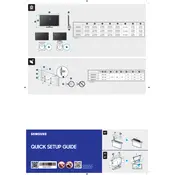
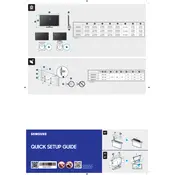
To connect your Samsung Q8DA TV to Wi-Fi, press the Home button on your remote, go to Settings > General > Network > Open Network Settings. Select Wireless and choose your Wi-Fi network. Enter your Wi-Fi password and select Done.
To perform a factory reset, press the Home button on your remote, go to Settings > General > Reset. Enter your PIN (default is 0000) and select Reset. Confirm by selecting OK.
If your TV won't turn on, ensure the power cable is securely connected. Try a different power outlet. If the TV still doesn't turn on, unplug it for 30 seconds and then plug it back in. If the issue persists, contact Samsung support.
To update the software, press the Home button on your remote, go to Settings > Support > Software Update > Update Now. If an update is available, it will begin downloading automatically.
Yes, you can use Bluetooth headphones. Press the Home button, navigate to Settings > Sound > Sound Output > Bluetooth Speaker List. Ensure your headphones are in pairing mode and select them from the list.
To change picture settings, press the Home button on your remote, go to Settings > Picture. Here, you can adjust settings like Picture Mode, Backlight, Brightness, Contrast, and more.
Ensure your Wi-Fi network is active and the password is correct. Restart your router and TV. If the problem persists, try connecting the TV using an Ethernet cable or contact your internet service provider.
To enable HDMI-CEC, press the Home button, navigate to Settings > General > External Device Manager > Anynet+ (HDMI-CEC), and turn it on. This allows compatible devices to be controlled with one remote.
To adjust audio delay, press the Home button, go to Settings > Sound > Expert Settings > Audio Delay. Adjust the slider until the audio and video are synchronized.
Check the batteries and replace them if necessary. Ensure there are no obstructions between the remote and the TV. Try resetting the remote by removing the batteries and pressing the power button for 8 seconds.