Samsung Q80B QN55Q80BAFXZA Quick Start Guide
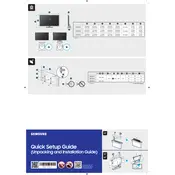
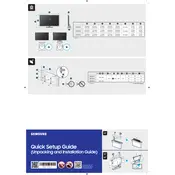
To connect your Samsung Q80B TV to Wi-Fi, go to Settings > General > Network > Open Network Settings. Choose Wireless and select your Wi-Fi network. Enter the password if prompted.
To update the firmware, navigate to Settings > Support > Software Update > Update Now. Make sure your TV is connected to the internet.
Check if the power cable is properly connected and try a different power outlet. You can also try pressing the power button on the TV itself. If it still doesn’t turn on, contact Samsung support.
To perform a factory reset, go to Settings > General > Reset. Enter your PIN (default is 0000) and select Reset. Confirm when prompted.
Check the picture settings by going to Settings > Picture. Ensure the Picture Mode is set to Standard or Movie. Verify the source input quality and make sure cables are securely connected.
To enable HDR, ensure you are using an HDR-compatible source and content. HDR is automatically enabled when playing HDR content. You can also check Settings > Picture > Expert Settings to configure HDR settings.
Check the volume level and mute settings. Ensure external speakers or sound systems are properly connected. Navigate to Settings > Sound > Sound Output to select the correct audio output.
Ensure your remote has a microphone button. Press and hold the microphone button on your remote, then speak your command. You can use voice commands to search for content, change channels, and control volume.
Turn off the TV and unplug it. Use a soft, dry microfiber cloth to gently wipe the screen. Avoid using paper towels, abrasive cloths, or chemical cleaners.
Go to Settings > Broadcasting > Program Rating Lock Settings. Enter your PIN and select the rating categories you want to restrict. Adjust settings as needed to block specific content.