Samsung Q800T QN82Q800TAFXZA Quick Start Guide
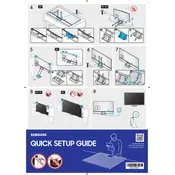
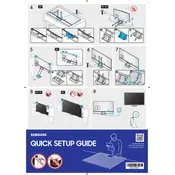
To set up your Samsung Q800T TV, connect the TV to a power source and use the remote to follow the on-screen instructions. Connect it to your Wi-Fi network, sign in to your Samsung account, and perform a channel scan if using an antenna.
First, check if the power cord is securely connected and if the outlet is functional. Try pressing the power button on the TV, not just the remote. If it still doesn't turn on, perform a reset by unplugging the TV for 30 seconds and then plugging it back in.
To connect external devices, use the HDMI ports located on the back of the TV. For audio devices, you can use the Optical Audio Out port. Ensure the TV is on the correct input source to display or use the connected device.
Ensure the content you are watching is in 8K resolution. Adjust the picture settings by going to Settings > Picture > Expert Settings. Check for any software updates that may improve picture quality.
To update the software, go to Settings > Support > Software Update, then select Update Now. Ensure the TV is connected to the internet to download and install the latest update.
Check the volume level and ensure the TV is not muted. Verify the audio output settings by going to Settings > Sound > Sound Output. If connected to external speakers, ensure they are powered on and properly connected.
To perform a factory reset, go to Settings > General > Reset. Enter your PIN (default is 0000) and confirm the reset. This will erase all settings and data on the TV.
Ensure the TV is within range of the Wi-Fi router. Reduce interference from other electronics and ensure no obstructions are between the TV and the router. Consider using a wired connection for a more stable connection.
Yes, you can control your TV using the SmartThings app available for Android and iOS. Connect your device to the same Wi-Fi network as your TV and add the TV to your list of devices in the app.
Replace the batteries in the remote control and ensure there are no obstructions between the remote and the TV. Re-pair the remote by pressing and holding the Return and Play/Pause buttons simultaneously for 3 seconds.