Samsung Q7DT QN85Q7DTAFXZA Quick Start Guide
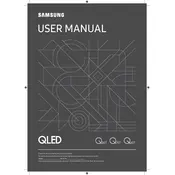
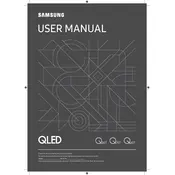
To set up your Samsung Q7DT TV, plug in the TV, connect it to your Wi-Fi network, and follow the on-screen instructions to complete the initial setup, including tuning channels and configuring smart features.
Ensure your Wi-Fi network is working and within range. Restart your TV and router, check your network settings, and ensure the firmware is up to date. If issues persist, reset the network settings on your TV.
Adjust the picture settings by accessing the Picture Mode menu. Select a mode such as 'Movie' or 'Dynamic' for enhanced visuals. You can also manually adjust brightness, contrast, and sharpness.
Navigate to Settings > Support > Software Update > Update Now. Ensure your TV is connected to the internet to download and install the latest firmware updates.
Use a soft, dry microfiber cloth to gently wipe the screen. Avoid using chemical cleaners or water directly on the screen to prevent damage.
To enable Game Mode, go to Settings > General > External Device Manager > Game Mode Settings and toggle Game Mode to 'On' to reduce input lag for gaming.
Check if the TV is muted or the volume is too low. Verify audio output settings and ensure external speakers or soundbars are properly connected. Restart the TV if necessary.
Go to Settings > General > Reset. Enter your PIN (default is 0000) and confirm to restore the TV to its original factory settings.
Use HDMI ports for high-definition devices, USB ports for media playback, and optical audio output for sound systems. Select the appropriate input source using the TV remote.
The Samsung Q7DT TV includes features such as Smart Hub for app access, voice control via Bixby, screen mirroring, and compatibility with smart home devices through SmartThings.