Samsung Q7DA QN55Q7DAAFXZA Quick Start Guide
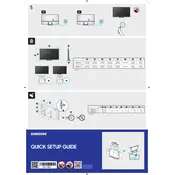
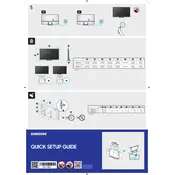
To connect your TV to Wi-Fi, go to Settings > General > Network > Open Network Settings. Select Wireless, choose your Wi-Fi network, and enter the password.
Ensure that the power cable is securely connected and the outlet is functional. Try pressing the power button on the TV, not just the remote. If the problem persists, consider performing a power reset.
To update the software, go to Settings > Support > Software Update > Update Now. Ensure the TV is connected to the internet for online updates.
First, replace the batteries. If it still doesn't work, reset the remote by pressing the buttons simultaneously or try pairing it again with the TV.
Go to Settings > General > Reset. Enter your PIN (default is 0000) and select Reset. This will restore the TV to its original settings.
Yes, a universal remote can be used. Ensure it is compatible with Samsung TVs and follow the manufacturer's instructions to program it.
HDR is automatically enabled when you play HDR content. Ensure that your HDMI input is set to UHD Color by going to Settings > General > External Device Manager > HDMI UHD Color.
Check the cable connections and ensure they are secure. Adjust picture settings by going to Settings > Picture. Also, verify that the source content is in high definition.
Adjust sound settings by going to Settings > Sound. Consider using external speakers or a soundbar for enhanced audio quality.
Check all cable connections and try a different HDMI port. Update the TV software and perform a picture test via Settings > Support > Self Diagnosis > Start Picture Test.