Samsung Q60B QN60Q60BDFXZA Quick Start Guide
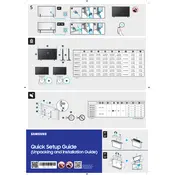
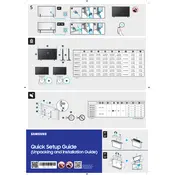
To connect your Samsung Q60B TV to Wi-Fi, go to Settings > General > Network > Open Network Settings. Select Wireless and choose your Wi-Fi network from the list. Enter the password if prompted and confirm the connection.
If your Samsung Q60B TV is not turning on, first check the power cable and ensure it is securely connected. Try pressing the power button on the TV itself, rather than the remote. If the issue persists, unplug the TV for 30 seconds and plug it back in. If none of these steps work, contact Samsung support.
To update the software on your Samsung Q60B TV, navigate to Settings > Support > Software Update > Update Now. If an update is available, it will be downloaded and installed automatically. Ensure your TV is connected to the internet during this process.
To perform a factory reset on your Samsung Q60B TV, go to Settings > General > Reset. You may be prompted to enter a PIN (default is 0000). Confirm the reset, and the TV will return to its original factory settings.
If there is no sound coming from your Samsung Q60B TV, check if the TV is muted or if the volume is set too low. Ensure that the audio output is set correctly in the settings. If you are using external speakers, verify the connections. A sound test can also be performed via Settings > Support > Self Diagnosis > Sound Test.
To enable HDR on your Samsung Q60B TV, ensure that the content you are viewing supports HDR. Go to Settings > Picture > Expert Settings and set HDR+ Mode to On. This will enhance the picture quality for HDR content.
For watching movies on your Samsung Q60B TV, it is recommended to use the Movie mode. This mode provides a more cinematic experience with accurate color reproduction and reduced motion blur. You can select it by going to Settings > Picture > Picture Mode > Movie.
To connect a Bluetooth device to your Samsung Q60B TV, ensure the device is in pairing mode. On your TV, go to Settings > Sound > Sound Output > Bluetooth Speaker List, and select your device from the list to pair and connect.
If your Samsung Q60B TV remote is not working, first replace the batteries. If the issue persists, try resetting the remote by holding the power button for 8 seconds. You can also try pairing the remote again by pressing the Return and Play/Pause buttons simultaneously for 3 seconds.
Yes, you can mount your Samsung Q60B TV on the wall. Ensure you use a compatible VESA wall mount. Refer to the TV's manual for the correct VESA size and follow the mounting instructions carefully to ensure safety and stability.