Samsung Q60A QN43Q60AAFXZA Quick Start Guide
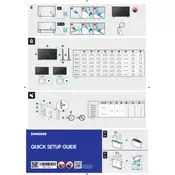
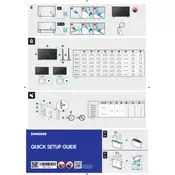
To set up your Samsung Q60A, plug in the TV, connect it to your Wi-Fi network, and follow the on-screen instructions to complete the initial setup, including tuning channels and setting preferences.
First, check the batteries and replace them if necessary. If the remote still doesn't work, try resetting it by removing the batteries and pressing any button for 20 seconds. Reinsert the batteries and try again.
Go to Settings > Sound > Sound Output > Bluetooth Speaker List. Ensure your Bluetooth speaker is in pairing mode, then select it from the list on your TV to connect.
For optimal picture quality, set the Picture Mode to 'Movie' or 'Natural'. Adjust the backlight, brightness, and contrast according to your room lighting. Enable 'HDR+ Mode' for HDR content.
To update the software, go to Settings > Support > Software Update > Update Now. Ensure your TV is connected to the internet to download the latest updates.
Check if the Wi-Fi network is working on other devices. Restart your TV and router. If the issue persists, go to Settings > General > Network > Reset Network and then reconnect to Wi-Fi.
Ensure the volume is not muted and check the sound output settings. If using external speakers, verify the connections. You can also perform a sound test via Settings > Support > Self Diagnosis > Start Sound Test.
To factory reset, go to Settings > General > Reset. Enter your PIN (default is 0000) and confirm the reset. This will erase all settings and data on your TV.
To enable Game Mode, go to Settings > General > External Device Manager > Game Mode Settings and toggle it on. This reduces input lag for a better gaming experience.
Press the Home button on your remote to access the Smart Hub. From there, you can navigate to apps, live TV, and other features using the directional buttons.