Samsung NU8000 UN49NU8000FXZA Quick Start Guide
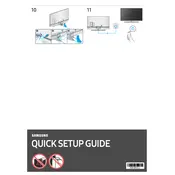
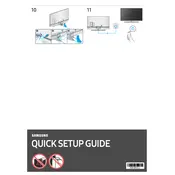
To connect your Samsung NU8000 TV to Wi-Fi, go to Settings > General > Network > Open Network Settings > Wireless. Select your Wi-Fi network and enter the password.
If your TV is not turning on, ensure the power cable is securely connected. Try unplugging the TV for 30 seconds, then plug it back in. If the issue persists, check the remote control batteries or try using the power button on the TV.
To update the software, go to Settings > Support > Software Update > Update Now. If an update is available, it will download and install automatically.
To perform a factory reset, navigate to Settings > General > Reset. Enter your PIN (default is 0000), and confirm the reset. This will erase all settings and return the TV to its original state.
First, check the volume level and mute settings. Ensure that external speakers or sound systems are properly connected. You can also go to Settings > Sound > Sound Output to select the correct sound output option.
To enable HDR, go to Settings > General > External Device Manager > HDMI UHD Color and turn it on for the HDMI port connected to your HDR device.
The best picture mode depends on your preference, but many users recommend 'Movie' mode for accurate colors. You can adjust this setting by going to Settings > Picture > Picture Mode.
To enable Game Mode, go to Settings > General > External Device Manager > Game Mode Settings, and switch it on. This reduces input lag for a better gaming experience.
If your TV keeps losing Wi-Fi connection, try resetting your router and ensure the TV is within range. You can also try updating the TV's software or changing the Wi-Fi channel on your router to reduce interference.
To mount your TV, ensure you have a compatible VESA wall mount. Follow the mount instructions to attach the brackets to the TV and secure the mount to the wall, ensuring it can support the TV's weight.