Samsung NU730D UN65NU730DFXZA Quick Start Guide
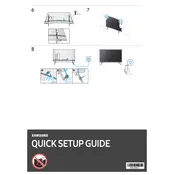
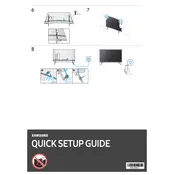
To connect your Samsung NU730D to Wi-Fi, press the Home button on your remote, navigate to Settings > General > Network > Open Network Settings, and select Wireless. Choose your Wi-Fi network and enter the password when prompted.
If your TV won't turn on, ensure the power cord is securely connected. Try using a different outlet or power cord if available. Perform a reset by unplugging the TV for 30 seconds and then plugging it back in. If the issue persists, contact Samsung support.
To update the software, press the Home button on your remote, go to Settings > Support > Software Update, and select Update Now. If an update is available, it will download and install automatically.
Ensure the input source is set to HD or 4K content. Check and adjust picture settings by pressing the Home button, then go to Settings > Picture. Consider using the 'Picture Test' option to diagnose and adjust settings for optimal quality.
To perform a factory reset, press the Home button on the remote, go to Settings > General > Reset, and enter your PIN (default is 0000). Confirm the reset, and the TV will return to its factory settings.
Connect external speakers via the HDMI ARC port or the optical audio out port. For HDMI ARC, ensure both the TV and sound system support ARC and activate Anynet+ (HDMI-CEC) in the TV's settings.
Turn off the TV and unplug it. Use a soft, dry microfiber cloth to gently wipe the screen. Avoid using cleaning solutions or water directly on the screen to prevent damage.
To set up parental controls, press the Home button, go to Settings > Broadcasting > Program Rating Lock Settings. Enter the PIN (default is 0000), and you can block content based on rating or channels.
Check if the mute function is on or the volume is too low. Ensure external devices are properly connected. Go to Settings > Sound > Sound Output to verify the correct audio output is selected.
Yes, the Samsung NU730D can be wall-mounted. Ensure you use a compatible VESA wall mount and follow the installation instructions provided with the bracket for secure mounting.