Samsung NU6950 UN65NU6950FXZA Quick Start Guide
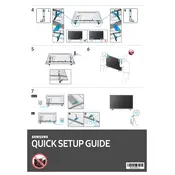
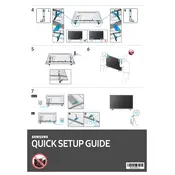
To connect your TV to Wi-Fi, press the Home button on your remote, go to Settings > General > Network > Open Network Settings, and then select your Wi-Fi network. Enter your Wi-Fi password if prompted.
Ensure that the power cord is securely connected to both the TV and the wall outlet. Try pressing the power button on the TV itself, not just the remote. If it still doesn't turn on, try a different power outlet or check for a blown fuse or tripped circuit breaker.
To update the software, press the Home button, navigate to Settings > Support > Software Update, and select 'Update Now'. Make sure your TV is connected to the internet.
Check the resolution settings by pressing the Home button, then go to Settings > Picture > Picture Size Settings. Adjust the picture size to fit the screen and ensure the source is outputting in HD.
To perform a factory reset, press the Home button, navigate to Settings > General > Reset, and enter your PIN if prompted. The default PIN is usually 0000.
Ensure the volume is not muted and the TV speakers are selected as the audio output source. You can check this by going to Settings > Sound > Sound Output. Also, ensure any external devices are properly connected.
Download the Samsung SmartThings app on your smartphone. Ensure both the TV and smartphone are connected to the same Wi-Fi network, then follow the in-app instructions to connect and control your TV.
For optimal picture quality, use the 'Movie' or 'Standard' picture mode. You can adjust this by pressing the Home button, then going to Settings > Picture > Picture Mode.
Ensure the HDMI cable is securely connected and try using a different HDMI port on the TV. Check the source device's settings and restart both the TV and the source device. Try a different HDMI cable if issues persist.
Yes, the Samsung NU6950 is wall-mountable. Ensure you use a compatible VESA wall mount and follow the mounting instructions provided with the mount.