Samsung NU6900B UN55NU6900BXZA Quick Start Guide
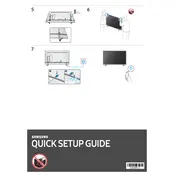
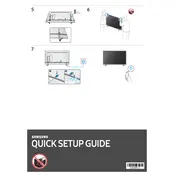
To connect your TV to Wi-Fi, press the Home button on your remote, go to Settings > General > Network > Open Network Settings. Select Wireless, choose your network, and enter the password.
To update the software, press the Home button, navigate to Settings > Support > Software Update, and select Update Now. Ensure your TV is connected to the internet.
First, ensure the power cord is securely connected and the outlet is working. Try pressing the power button on the TV itself. If it doesn't work, unplug the TV for 30 seconds and try again.
Press the Home button, go to Settings > General > Reset, enter your PIN (default is 0000), and select Reset. This will restore the TV to its original factory settings.
Adjust the picture settings by pressing Home, going to Settings > Picture, and modifying options like Backlight, Brightness, Contrast, and Sharpness to your preference.
Check if the TV is muted or if the volume is too low. Ensure external devices are properly connected. Go to Settings > Sound > Sound Output to verify the correct source is selected.
Press the Home button, navigate to Settings > General > External Device Manager, and turn on Game Mode to reduce input lag during gaming.
Yes, you can use the SmartThings app to control your TV. Download the app, connect it to the same network as your TV, and follow the on-screen instructions to pair the devices.
Turn off the TV and unplug it. Use a microfiber cloth slightly dampened with water to gently wipe the screen. Avoid using chemicals or paper towels as they can damage the screen.
Replace the batteries in the remote and ensure there are no obstructions between the remote and the TV. You can also try resetting the remote by removing the batteries and pressing the power button for 8 seconds.