Samsung NU6900 UN75NU6900FXZA Quick Start Guide
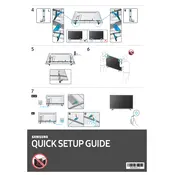
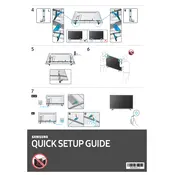
To connect your Samsung NU6900 to Wi-Fi, press the Home button on your remote, navigate to Settings > General > Network > Open Network Settings, and select your Wi-Fi network. Enter your Wi-Fi password if prompted.
Start by checking your HDMI cables and connections. Ensure the cables are securely connected and not damaged. If the issue persists, try resetting the Picture settings by going to Settings > Picture > Expert Settings > Reset Picture.
To perform a factory reset, go to Settings > Support > Self Diagnosis > Reset. Enter your PIN (default is 0000) and confirm the reset. This will restore the TV to its original settings.
Check if the TV is muted or if the volume is turned down. Navigate to Settings > Sound > Sound Output and ensure the correct output is selected. Try a different source or input to see if the issue persists.
To update the software, go to Settings > Support > Software Update > Update Now. Ensure your TV is connected to the internet. If an update is available, the TV will download and install it.
Ensure the power cord is securely connected to both the TV and the wall outlet. Try using a different power outlet or check for any power surges. If the red standby light is on, try pressing the power button on the TV itself.
Navigate to Settings > Picture > Picture Mode and choose a mode that suits your preference, such as Standard, Dynamic, or Movie. You can further customize settings under Expert Settings.
To enable closed captions, press the Home button, navigate to Settings > General > Accessibility > Caption Settings, and turn Captions on. Choose your preferred caption style.
Connect external devices using HDMI, USB, or composite inputs available on the back of the TV. Once connected, select the corresponding source using the Source button on your remote.
Check the batteries and replace them if necessary. Ensure there are no obstructions between the remote and the TV. Try resetting the remote by removing the batteries and pressing the power button for 8 seconds before reinserting the batteries.