Samsung NU6300 UN49NU6300FXZA Quick Start Guide
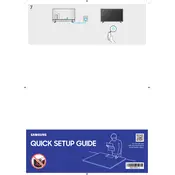
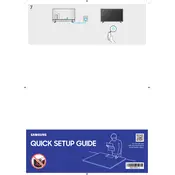
To connect your Samsung NU6300 TV to Wi-Fi, press the Home button on your remote, navigate to Settings > General > Network > Open Network Settings, and then select Wireless. Choose your Wi-Fi network, enter the password, and confirm the connection.
If your TV is not turning on, first check the power cable and ensure it is securely connected. Attempt to power on the TV using the button on the TV itself, not the remote. If it still doesn't turn on, try plugging the TV into a different outlet. If the problem persists, contact Samsung support.
To update the firmware, go to Settings > Support > Software Update > Update Now. Ensure the TV is connected to the internet. If an update is available, follow the on-screen instructions to install it.
Check if the Mute button on the remote is activated. Navigate to Settings > Sound > Speaker Settings, and ensure the TV Speaker is selected. Confirm that the volume level is not too low. If using external speakers, ensure they are correctly connected and powered on.
To perform a factory reset, press the Home button on the remote, navigate to Settings > Support > Self Diagnosis > Reset. Enter the security PIN (default is 0000) and follow the prompts to complete the reset.
A blurry picture can be caused by incorrect picture settings. Go to Settings > Picture > Picture Mode, and select a different mode like Standard or Movie. Also, check the resolution settings and ensure you're watching HD content.
To enable Game Mode, press the Home button on the remote, go to Settings > General > External Device Manager > Game Mode Settings, and toggle Game Mode to On. This reduces input lag for a better gaming experience.
The Samsung NU6300 series does not support Bluetooth connectivity for audio devices. You can use an external Bluetooth transmitter connected to the audio output to pair Bluetooth headphones or speakers.
If the screen is black, ensure the TV is powered on and connected to a power source. Check all cable connections, especially the HDMI cables, for a secure fit. Try switching to different HDMI ports or using a different cable. If the issue persists, reset the TV by unplugging it for 30 seconds.
Ensure the HDMI cable is securely connected to both the TV and the external device. Try using a different HDMI cable or port. Go to Settings > General > External Device Manager > Input Signal Plus, and enable it for the connected HDMI port. Restart both the TV and the connected device.