Samsung NU6070 UN70NU6070FXZA Quick Start Guide
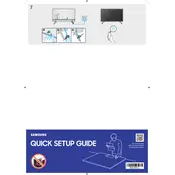
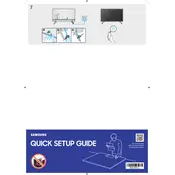
To connect your Samsung NU6070 TV to Wi-Fi, go to Settings > General > Network > Open Network Settings > Wireless. Select your Wi-Fi network and enter the password.
If your screen is flickering, try restarting the TV. If the issue persists, check for any loose cables or connections, and ensure that the power supply is stable. If the problem continues, try updating the TV's firmware.
To reset your TV to factory settings, go to Settings > Support > Self Diagnosis > Reset. Enter your PIN (default is 0000) and confirm the reset.
If there is no sound, check if the TV is muted or the volume is too low. Ensure the correct audio output is selected in Settings > Sound. Verify that external speakers are properly connected if used.
To update the firmware, go to Settings > Support > Software Update > Update Now. Ensure your TV is connected to the internet for the update process.
For optimal picture settings, set the Picture Mode to 'Movie' or 'Standard'. Adjust the Backlight, Contrast, Brightness, and Sharpness to your preference, and ensure the Color Tone is set to 'Warm1' or 'Warm2'.
To enable HDMI-CEC, go to Settings > General > External Device Manager > Anynet+ (HDMI-CEC) and set it to On. This allows control of connected devices with your TV remote.
To clean the screen, turn off the TV and use a soft, dry microfiber cloth. Gently wipe the screen to remove dust and fingerprints. Avoid using any harsh chemicals or abrasive materials.
Yes, you can use a universal remote with your Samsung NU6070 TV. Ensure the remote is compatible and follow the manufacturer's instructions to program it for your TV model.
If the TV won't turn on, check the power cable and ensure it is securely connected. Try using a different power outlet. If the standby light is on, attempt a power cycle by unplugging the TV for a few minutes, then plug it back in and try turning it on.