Samsung HZ50W Series Quick Start Guide
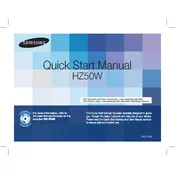
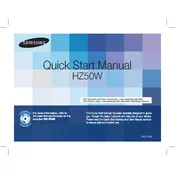
To transfer photos, connect your Samsung HZ50W to your computer using the provided USB cable. Turn on the camera, and your computer should recognize it as a removable disk. Open the folder, and drag and drop your photos to the desired location on your computer.
First, ensure that the power outlet and the charger are working correctly. If the battery still does not charge, try using a different compatible charger. If the problem persists, the battery may need to be replaced. Consult the user manual or contact Samsung support for further assistance.
To reset the camera settings, navigate to the menu, select the 'Settings' tab, and choose 'Reset'. Confirm the reset action when prompted. This will restore the camera to its default factory settings.
Blurry photos may result from camera shake when using the zoom. To prevent this, use a tripod or increase the shutter speed. Ensure the image stabilization feature is enabled and avoid using digital zoom when possible.
Use a soft, lint-free cloth to gently wipe the lens. For stubborn smudges, use a small amount of lens cleaning solution. Avoid using rough materials or excessive pressure to prevent scratches.
Check the Samsung website for any available firmware updates for the HZ50W. Download the update file, and transfer it to the root directory of your camera's memory card. Insert the card into the camera and follow the on-screen instructions to complete the update.
To enable macro mode, press the 'Macro' button on the camera. An icon will appear on the screen indicating macro mode is active. This mode allows you to focus on subjects that are very close to the lens.
Ensure the battery is charged and inserted correctly. If the camera still won't turn on, try using a different battery if available. If the problem persists, consider contacting Samsung support for a possible repair.
To reduce red-eye, use the camera's built-in red-eye reduction feature. This option can be enabled in the flash settings. Additionally, try taking photos with more ambient lighting or have the subject look slightly away from the camera.
The Samsung HZ50W is compatible with SD and SDHC memory cards. It is recommended to use cards from reputable brands and with sufficient speed class to ensure optimal performance.